Wood Routers>>>Tools
Brand Name WAINLUX
Origin CN(Origin)
Certification CE
Certification FCC
Certification RoHS
Condition New
Model Number JL4-20W
CNC or Not CNC
Is Smart Device YES
Laser Module 20W
System Support for computer Win 7/8/10 & Mobile Android /IOS


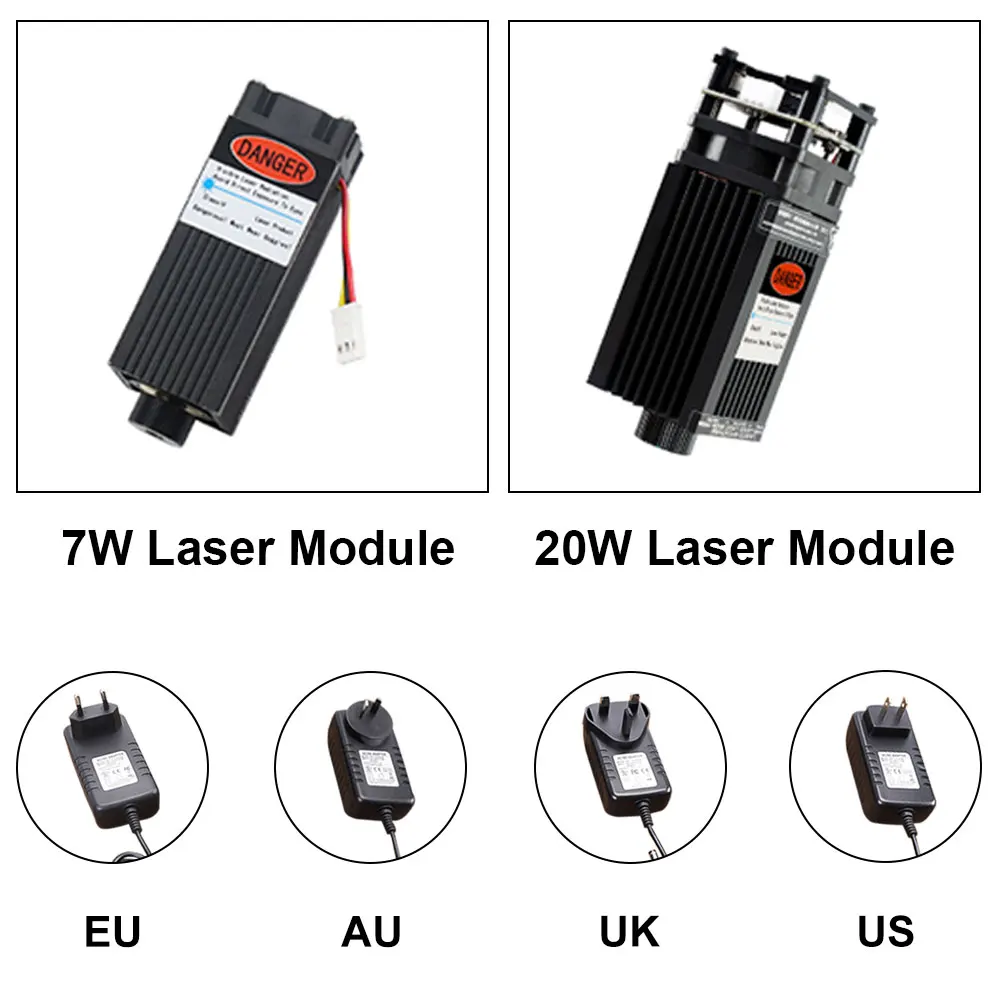

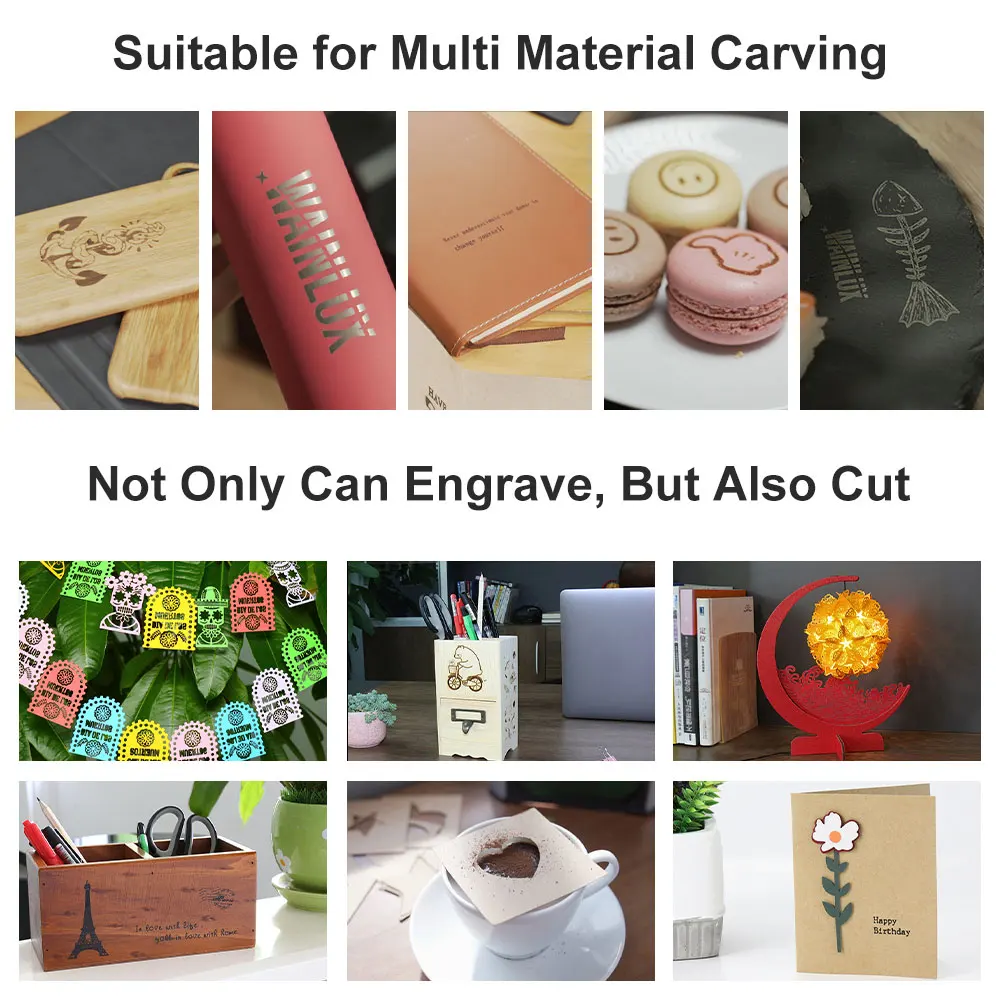

Ships From
China
Poland
SPAIN
Brazil
Size
EU Plug
Power
20W
Dear EU buyers,
Welcome to our store!
when choose ship from China, please left tax number, thank you!Or contact with us for detailed information for duty free method if you need, thank you!
WAINLUX Laser Engraver JL4
The JL4 - 20W is the most cost-effective, available for both engraving and cutting.
Specification:
Material: Acrylic+Aluminum AlloyWay to Control: PWMSupport System: Win7/8/10 for Computer, IOS, Android for MobileMotherboard: 64 bits motherboard with 64 Bits MCUApplicable Materials: Paper/ Wood chip / Plastic/ Stone/ Leather/ ClothInterface Specification: Power port: DC005, data port: USB type BWave Length: 450nmEngraving Area: 140*130mmInput Power: 60WOutput Optical Power: 7WElectrical Power of Laser Module: 20WImage Format: JPG/ JPEG/ BMP/ TIF/ GIFResolution: 0.05mmMachine Power Supply Voltage: 12V 5ABest Focus Range: 30-50mmMaximum Focus: 100mmOperating Application Software: Computer operating engraving software, mobile app operating engraving softwarePackage Weight : 2.18KgProduct Size (L x W x H): 390 x 315 x 165mmPacking Size (L x W x H): 450 x 270 x 155mm
Note:
1.Please wear goggles when operating the laser engraver. Wear safety goggles to avoid blindness.2.Please do not touch the laser emitter with your hand, or it may burn your hand.3.Please avoid strong impact on the machine.4.Children under 14 are not allowed to use this product and children over 14 need adult supervision.5.The light engraving machine can not be directly applied to any mirror reflecting object, which may cause injury to the operator or burn the laser.6.This product is not recommended for industrial cutting due to its high engraving speed.

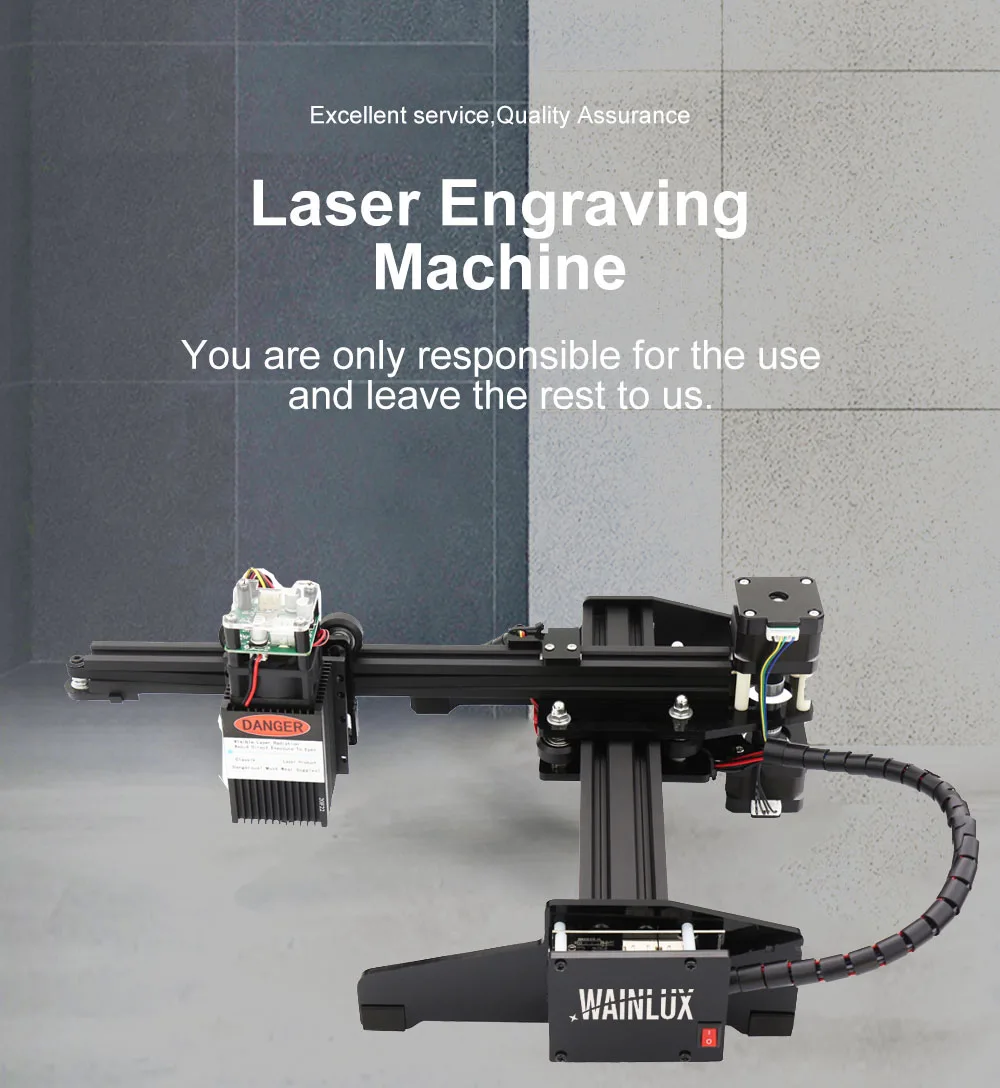
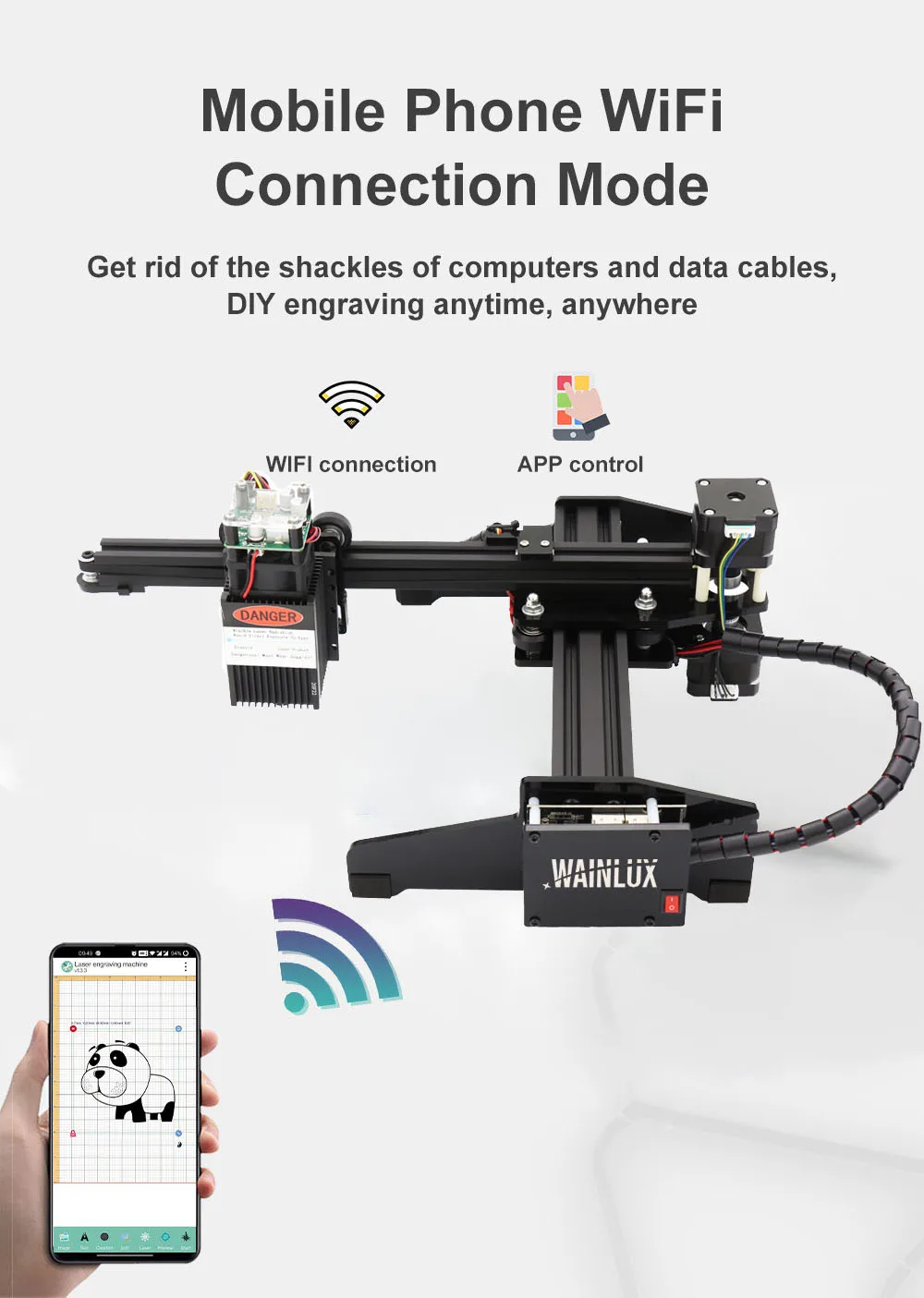

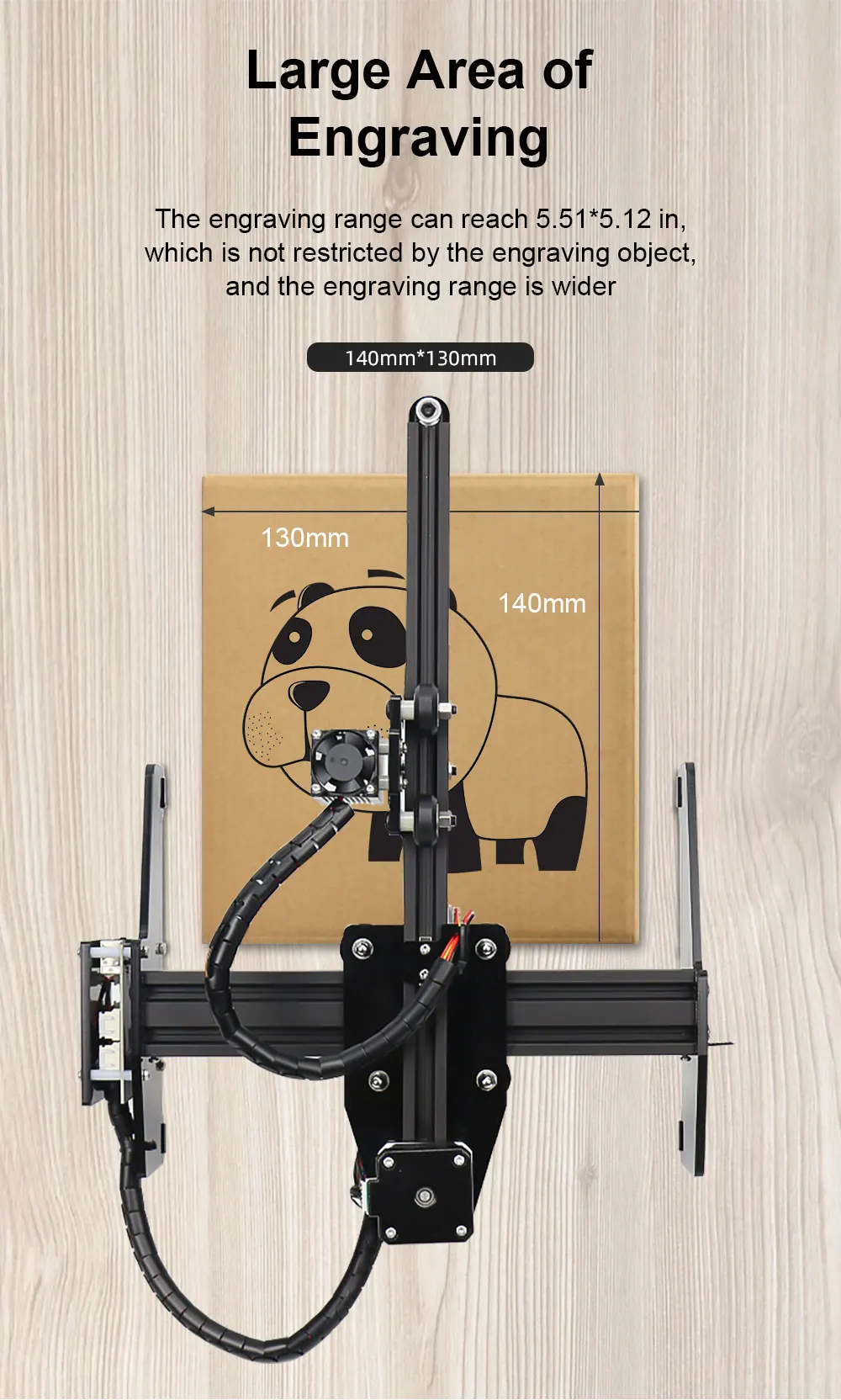









 1. The machine has no response after it is powered on.
1. The machine has no response after it is powered on.1) Check whether the power plug of the machine is properly inserted into the socket;
2) Check whether the power socket is powered on and whether the switch is on;
3) Check whether the red power switch on the machine is on.
2. The machine is not connected to the computer.
1) Check whether the USB cable properly connects the computer (the cable should be connected to the port at the back of the desktop computer) and Is the machine connected normally;
2) Check whether the red power switch on the machine is on, whether the laser is slightly bright, etc.
3) Check whether the driver software has been installed on the computer. If there is an exception during the installation, shut down the computer and restart it, and then re-install the driver software;
4) Check whether the computer is normal. Scan and kill the virus, restart the computer and try again;
5) Pull out the USB cable and power plug, and plug them in again after 5 seconds.
3. There is no response when the mobile APP is connected with the machine.
1) 1.Check whether the red power switch on the machine is on, whether the laser is slightly bright, etc.
2) 2.Check whether the phone is normal. Scan and kill the virus, restart the phone and try again;
3) 3.After the machine is powered on, it can only be connected effectively once. If the machine or mobile APP is
4) 4.shut down midway, the machine can only be connected again after the machine and mobile APP are restarted; To connect the machine with the mobile APP, the machine must be powered on and return to Standby Mode. Open the mobile APP to connect the machine.
4. The machine can't engrave patterns
1) Laser module not well focused: adjustlaser focusaccording to user manual.
2) Check if there is any debris in the light outlet of the laser head. If any, remove it before engraving
3) Check engraving power and depth parameters, and they cannot be set too small.
5. Unclear engraving
1) Clean the light outlet of the laser head with alcohol to remove dust or sundries;
2) Increase the engraving depth until the desired engraving effect is achieved(the depth and power of engraving should be increased or decreased repeatedly depending on the desired effect);
3) Check whether the machine is placed flat. The machine must be placed on a level table when working.
4) The image imported must be clear and its color must not be too light, which will affect the engraving effect.
6. Questions about one-key of line engraving
1) Engraving stops midway:The image is not downloaded completely;re-download the image;
2) There are no patterns or patterns are unclear:The engraving power and depth parameters are not set correctly when the image is downloaded;
3) There are extra lines when the image is engraved:The computer may have a virus;kill the virus of the computer;restart the computer; re-download the image.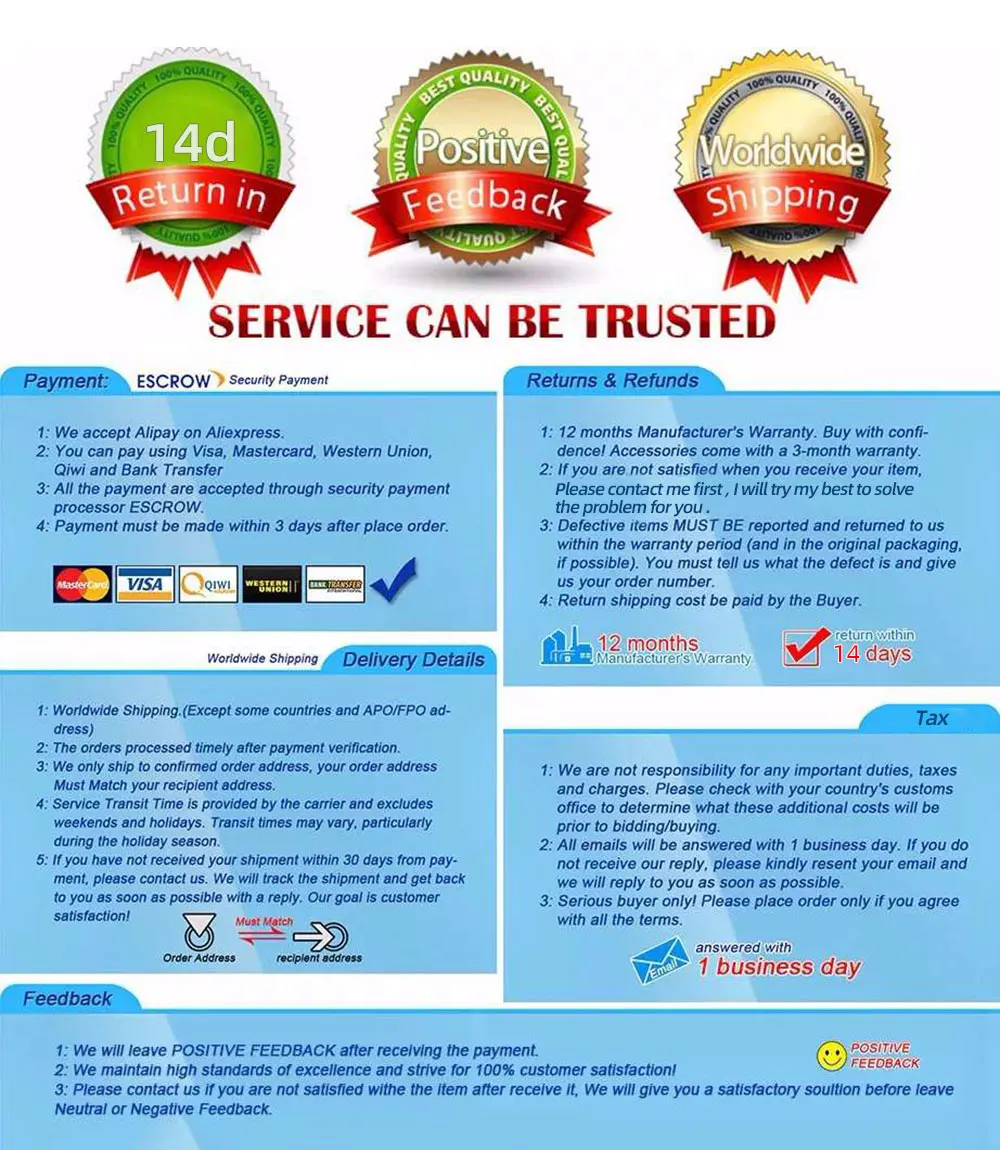


No comments:
Post a Comment